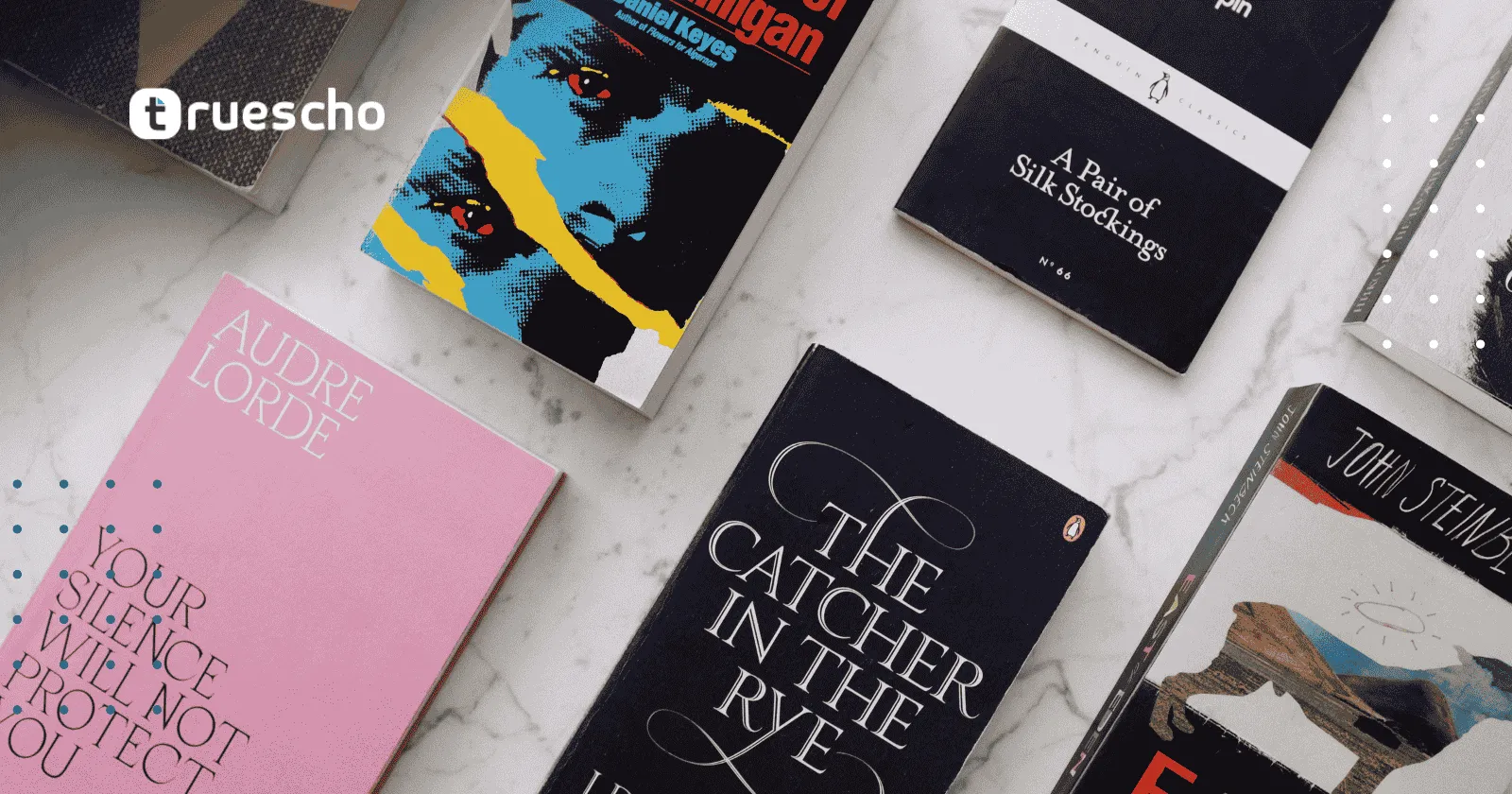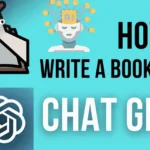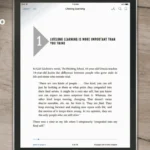Canva Book Cover: Create Your Free Book Cover in 5 Minutes
Are you looking to design a professional and eye-catching Canva Book Cover without spending a dime? In this comprehensive guide, we walk you through step-by-step instructions on how to create a Free Book Cover that resonates with your book’s theme. Whether you are preparing for your first self-publishing venture or looking to revamp an existing cover, this article provides real-life tips, design techniques, and useful resources for a polished result.
Table of Contents
- Why Use Canva for Your Book Cover Design?
- Getting Started: Setting Up Your Design Workspace
- Step-by-Step Guide to Creating Your Canva Book Cover
- Step 1: Choose the Right Template
- Step 2: Modify the Design Elements
- Step 3: Insert and Style Your Text
- Step 4: Incorporate Additional Design Elements
- Step 5: Final Adjustments and Download
- Transitioning from Ebook to Paperback Cover
- Tips for a Professional Looking Book Cover
- Additional Tools and Resources
- Wrapping Up Your Design Process
- Final Thoughts
Why Use Canva for Your Book Cover Design?
Canva is a popular online design tool that offers a user-friendly interface, thousands of customizable templates, and a rich library of elements. When it comes to designing a book cover, Canva is ideal because:
- Ease of Use: No design experience is required—simply drag, drop, and customize.
- Cost-Effective: There are many free templates and elements available that help you create a professional looking cover without breaking your budget.
- Customization: Modify any template to match your unique style and book’s genre.
- Accessibility: Canva is accessible from any device with an internet connection and supports multiple file formats.
For more information or to get started, visit Canva’s official website.
Read also: NASA astronauts return from long Space Station stay
Getting Started: Setting Up Your Design Workspace
Before diving into creative elements, set up your workspace by following these essential steps:
- Create a Canva Account: Sign up at Canva Signup if you haven’t already.
- Explore the Templates: Once you log in, navigate to the templates section. For a book cover design, use the search term “self help book cover” or simply search for “Canva Book Cover” to find relevant free templates.
- Select a Template: Choose a template marked as free. Avoid the ones that have a crown icon, as those are reserved for pro users.
- Customize the Template: Modify elements such as images, text, colors, and graphics to create a unique design that sets your book apart.
Remember: A template should only serve as the starting point. Customize it to ensure that your Free Book Cover is unique and not just a copy of another design found online.
Step-by-Step Guide to Creating Your Canva Book Cover
Follow these detailed steps to craft a winning book cover design using Canva:
Step 1: Choose the Right Template
Select a template that fits your book genre. For instance, if your book deals with self-help or recovery, look for minimalistic and clean designs that inspire hope and clarity. Once selected, click on “Customize this template” to activate the editing mode.
Step 2: Modify the Design Elements
It’s essential to give your template a personal touch. Here’s how to modify different elements:
- Remove Unwanted Elements: Delete any default elements such as watermarks or logos that are already on the template. This ensures the final design appears professional.
- Adjust Layouts: Shift and resize shapes to modify the composition. For instance, remove or reposition subtitles, adjust text placements, or resize the design area.
- Change Colors: Customize background colors using Canva’s color palette. Choose hues that complement the overall mood of your book. If you plan to incorporate gradients, ensure they do not overpower the main content.
- Add Custom Graphics: Use Canva’s Elements tab to search for symbols (e.g., trees, flowers) that resonate with your book’s theme. Drag the chosen graphic into your design, adjust its size, and position it appropriately.
Read also: NA10 MCP Agent Update
Step 3: Insert and Style Your Text
Text is critical on a book cover. Follow these tips to incorporate text effectively:
- Use Headings and Subheadings: Add a heading for the book title and a subheading for additional information or subtitle, ensuring the text is readable.
- Font Selection: Choose fonts that align with your book’s tone. For non-fiction and self-help purposes, classic fonts like Georgia Pro, Times New Roman, or similar serif fonts work best.
- Keyword Consideration: Embed pertinent keywords in your title or subtitle to boost search engine visibility. A clear explanation of the book’s topic increases discoverability.
- Alignment and Sizing: Adjust the size, position, and alignment of text to ensure a harmonious balance within the cover design.
“A book cover is the visual gateway to your story. Make it engaging, unique, and reflective of your book’s heart.”
Step 4: Incorporate Additional Design Elements
Adopt design strategies that enhance the overall appearance of your cover:
- Layering: Use Canva’s layering tools to adjust element positioning. Bring text elements forward and set background elements backwards, ensuring all details are clearly visible.
- Use Shape Tools: Add shapes such as squares or circles to act as frames or highlights for your text. This adds depth and structure to your cover.
- Color Matching: To maintain a cohesive design, select background colors that align with the primary image palette. You can use Canva’s color picker tool to select the exact shade from your primary image.
Step 5: Final Adjustments and Download
Before finalizing your design, perform a meticulous review of all elements:
- Check Readability: Ensure that all text is legible and contrasts well with the background.
- Reposition Elements: Tweak the layout to achieve a balanced look. Use Canva’s grid and alignment tools to help with spacing.
- Preview Your Design: Zoom out to view your design on different scales and confirm that it communicates your book’s message effectively.
- Download Options: For digital use, download your design as a PNG. If you plan to use it for print, select PDF Print with a CMYK profile for optimal results. Note that advanced download options (such as CMYK conversion) may require a Canva Pro subscription. You can check out Canva’s pricing and features on their official pricing page.
The key takeaway is to invest time in refining the details. A well-polished cover not only attracts readers but also instills confidence that your book offers value.
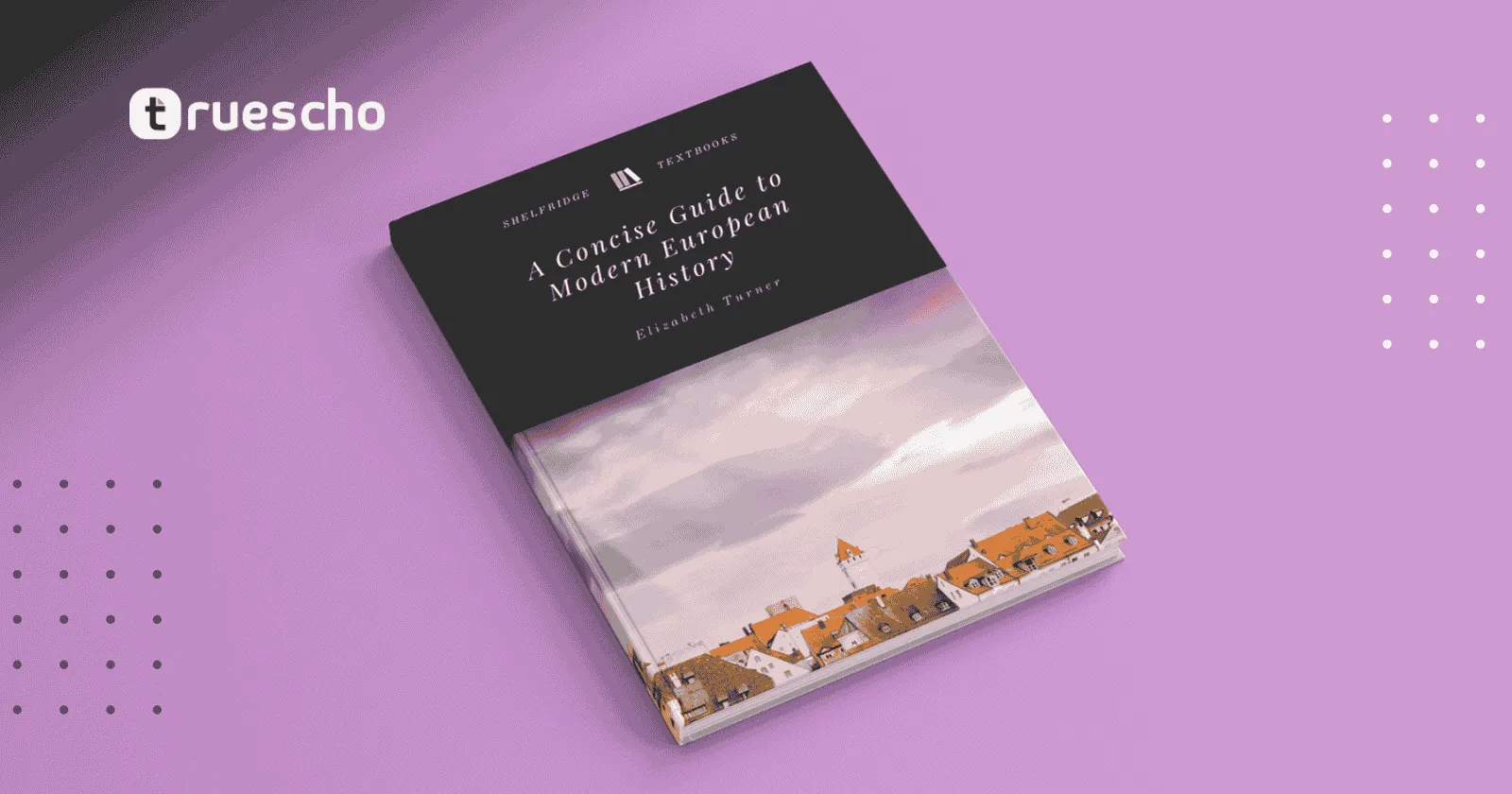
Transitioning from Ebook to Paperback Cover
Once you’ve perfected your front cover design, consider adapting it for paperback versions. Amazon’s Kindle Direct Publishing (KDP) offers tools to generate templates for expanding your cover to a full paperback edition.
- Access the KDP Template Generator: Visit Amazon KDP’s Template Generator for detailed instructions. Input your book’s dimensions, trim size (commonly 6″ x 9″), and page count.
- Download the Template: The generator provides exact spine and back cover measurements to ensure proper alignment. Use these measurements as your design guide in Canva.
- Customize in Canva: Using Canva’s ‘Custom Size’ tool, create a new design with the downloaded dimensions. Upload your front cover design and align it with the KDP template. Include design elements such as a matching background, back cover text, and your author name for consistency.
- Final Output: When you are satisfied with the paperback cover, download it as a PDF for print. It is essential to recheck alignment and color profiles to ensure a professional finish.
If you’re new to self-publishing, Amazon KDP offers a wealth of information on formatting, cover design, and more. For further reading, visit the KDP Cover Guidelines.
Tips for a Professional Looking Book Cover
Designing a book cover that stands out involves both creativity and attention to detail. Here are some key tips:
- Invest Time in Customization: Even though free templates provide a foundation, adding your personalized design touches (fonts, colors, symbols) is crucial to distinguishing your cover.
- Maintain Consistency: Ensure that the design elements on the front cover align with those on the back cover and spine. Consistency builds a professional look.
- Keep it Simple: Avoid overcrowding the cover with too many images or text. A clean, minimalistic design often performs better.
- Readability is Key: Your book title and subtitle should be easily readable even when viewed as a thumbnail. Test your design by zooming out and ensuring all elements remain clear.
- Use Official Tools: For any print material, always refer to official resources like Canva and Amazon KDP to ensure correct specifications and optimal quality.
Additional Tools and Resources
While Canva is a robust tool for beginners and professionals alike, here are some additional resources that might help you further refine your design or manage your self-publishing project:
- Adobe Illustrator – For advanced vector graphic design.
- Adobe Photoshop – For image editing and manipulation.
- Amazon Kindle Direct Publishing (KDP) – For publishing and template generation.
- Canva – For accessible, free, and customizable graphic design.
These tools not only complement your Canva Book Cover creation but also expand your design capabilities as your self-publishing journey grows.
Wrapping Up Your Design Process
This guide demonstrates that with a little creativity and some time, you can create an outstanding Canva Book Cover and Free Book Cover design in as little as five minutes. Keep in mind that while the process is straightforward, success lies in the details. Customize your templates, integrate meaningful graphics, and consistently test your design to make your cover stand out in the competitive self-publishing market.
Once your book cover is ready, you are just one step away from publishing your masterpiece. Whether you’re publishing fiction, non-fiction, or self-help content, a professionally designed cover can be the key to capturing your audience’s attention and driving sales.
Always experiment with different layouts, colors, and graphic elements, and take inspiration from other professional covers—not to duplicate, but to innovate and improve your own style. As you fine-tune your design process, remember that every book cover you create strengthens your brand and adds credibility to your work.
Read also: The Future of AI in YouTube
Final Thoughts
Designing a cover using Canva is not only affordable, but it also opens up countless creative opportunities. By following this guide, you’ve learned how to transform a basic template into a personalized, professional-looking design that will help give your book a competitive edge. Additionally, transitioning your design from an ebook to a print-ready paperback becomes seamless with proper tool use and adherence to official guidelines.
Embrace the process, experiment with design ideas, and most importantly, have fun creating a visual representation of your story. The cover is your first chance to make a lasting impression—make it count!