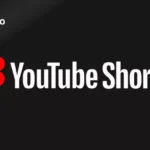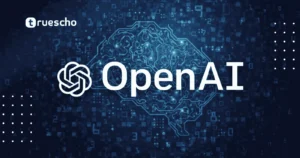mCP: Unleashing AI Coding Assistant Superpowers
Table of Contents
- Understanding mCP and Its Core Advantages
- Integrating mCP with Your Favorite Tools
- 1. Database Integration
- 2. GitHub and Code Version Control
- 3. Browser Tools for Real-Time Debugging
- Step-by-Step Guide to Setting Up mCP
- Step 1: Setting Up the Database Integration
- Step 2: Configuring GitHub for Version Control
- Step 3: Utilizing Browser Tools for Debugging
- Building Your Own mCP Server
- Enhancing Your AI Workflow and Productivity
- Conclusion
Understanding mCP and Its Core Advantages
The protocol is designed to empower AI coding assistants by allowing them to connect directly with a variety of external resources—ranging from databases and GitHub repositories to browser error consoles. Unlike traditional APIs, which require rigid and pre-defined tool integrations, it dynamically adapts to available tools. This flexibility can be illustrated with a simple analogy:
Imagine you’re hanging a picture on a wall. You have nails and screws at your disposal. A human would quickly choose nails if available, or switch to screws when nails are absent. With this protocol, an AI assistant can mimic this adaptive behavior by detecting which tools are available for use—ensuring a smooth and logical progression in task automation.
In contrast, a traditional API would error out when the expected tool (nails) is missing, whereas this protocol gracefully adapts by selecting an alternative (screws). This natural and intuitive decision-making process enables developers to build more resilient systems without having to hard-code every possible scenario.
Integrating mCP with Your Favorite Tools
One of the key strengths of mCP is its seamless integration with various development tools. Let’s explore a few of the most common integrations and their benefits:
1. Database Integration
mCP makes it easy for AI coding assistants to interact with databases. In our example, we use PostgreSQL—a popular open-source database available at postgresql.org. With mCP:
- You simply copy the database identifier command from the mCP GitHub repository (available at GitHub) and paste it into your tool’s settings.
- You configure your local database URL (with credentials safely stored for local testing) to complete the setup.
- You leverage mCP to automatically run read-only SQL queries. This limits any accidental data modifications while still providing valuable feedback, such as comment summaries or query results.
This integration allows the AI assistant to query the database, provide summaries such as comment counts, and even fetch specific columns like recent authors—all without deep manual intervention.
Read also: NA10 MCP Agent Update
2. GitHub and Code Version Control
Maintaining and versioning your code is essential, and mCP’s integration with GitHub simplifies this process. With mCP, the AI coding assistant can execute commands to:
- Generate or modify README files with engaging content filled with creative elements.
- Initialize local git repositories and push changes to GitHub—making version control accessible even if you are not familiar with the intricacies of git commands.
For those who need to set up a personal access token for finer control over repository permissions, GitHub’s official guidance can be found at their documentation page. With mCP-powered automation, versioning becomes a hassle-free process that keeps your code safe and current.
3. Browser Tools for Real-Time Debugging
Browser-based applications can produce errors that are not visible in typical code editors. mCP has capabilities that allow AI coding assistants to:
- Detect and summarize browser console errors.
- Automatically adapt code by running debugging routines on the fly.
- Conduct SEO audits, network error checks, and even take screenshots for further analysis.
This comprehensive toolkit empowers developers to rectify issues promptly without manually copying console logs or interfacing with multiple debugging tools.
Step-by-Step Guide to Setting Up mCP
In this section, we walk through a detailed example to demonstrate how easily mCP can be set up and integrated into your development environment.
Step 1: Setting Up the Database Integration
- Navigate to the mCP GitHub repository and locate the PostgreSQL integration instructions. Follow the provided official documentation for guidance.
- Copy the npx command provided in the repository and include the PostgreSQL database identifier at the end.
- In your AI coding assistant’s settings, add a new mCP server. Name it appropriately (for example, “database”) and paste the command into the command field.
- Ensure you have a running PostgreSQL database instance and configure your local database URL with safe credentials.
- Once added and connected, use the AI assistant to run SQL queries such as fetching comment data or recent authors. The tool will execute dynamic queries and provide summary feedback.
Step 2: Configuring GitHub for Version Control
- Create a personal access token on GitHub by following the detailed instructions on GitHub’s official guide. Use fine-grained permissions to ensure security.
- In your mCP server configuration, add a new server for GitHub. Insert the necessary command, including the token and repository details.
- Initiate example tasks such as creating a README file with creative content and initializing a repository. The AI assistant then seamlessly commits and pushes the code to GitHub.
Read also: Data breach at stalkerware SpyX
Step 3: Utilizing Browser Tools for Debugging
- Clone the browser tools mCP repository from GitHub. Ensure you have Node.js installed (download it from nodejs.org if needed).
- Install the provided Chrome extension through the browser’s developer mode by selecting “Load Unpacked” after navigating to the extension folder.
- Add a new mCP server for browser tools in your AI assistant’s settings by pasting in the appropriate installation command.
- Trigger a task that simulates a common browser error (for example, a failed comment regeneration process), and let the AI tool fetch console logs, analyze them, and auto-fix the issue.

Building Your Own mCP Server
Beyond integrating pre-built servers, you might want to create a custom server for unique workflows. For instance, imagine triggering a webhook integration between your custom server and automation platforms. In a sample process:
-
Initialize a new custom project using your preferred coding environment.
-
Write a basic server that exposes a webhook endpoint. The code should be simple, serving a specific purpose such as relaying information to an external automation service.
-
Test the integration by running the custom server locally, ensuring the webhook is correctly triggered when the appropriate tool is called.
-
Validate the entire process from end to end by checking that the webhook data is received and processed by your target platform.
With its flexibility, you can extend this approach to include multi-step processes or integrate with other tools requiring advanced authorization. The modular design ensures that even complex workflows can be managed efficiently.
Read also: Firebase Studio Alternatives
Enhancing Your AI Workflow and Productivity
mCP offers a robust framework for AI coding assistants to be more adaptive and capable. By dynamically connecting to various services—be it databases, GitHub, or browser debugging tools—developers are empowered to automate tedious tasks and focus on high-level problem solving.
Here are a few tips to get the most out of mCP in your projects:
- Keep your critical credentials safe by using local environments for testing and secure tokens for production.
- Start with read-only operations to understand the basic flow of your integration, then gradually enable write permissions when necessary.
- Document each integration step clearly to facilitate troubleshooting and future enhancements.
- Experiment with custom mCP commands to tailor the tool specifically to your project needs.
By incorporating mCP into your development stack, you’re not only embracing the future of AI-assisted coding but also laying the foundation for smarter, more adaptive software solutions.
Conclusion
mCP is revolutionizing how AI coding assistants interact with essential coding tools. Its ability to dynamically adjust to available resources—whether it’s managing databases, handling version control, or even debugging browser issues—positions it as a key asset for developers who value flexibility and efficiency.
As you experiment with and integrate mCP into your projects, you’ll discover that its superpowers make routine tasks simpler and foster an environment where technology adapts to your needs. With a solid understanding of mCP’s capabilities and some practical implementation tips, you are well on your way to leveraging this protocol for a more streamlined coding experience.
Embrace the future of AI coding with mCP and allow your development workflow to become more intuitive, resilient, and ultimately, more productive.